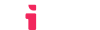Deleting your account
This guide will show you how to delete an account.
When an account is deleted, its service is terminated immediately.
Step 1. Log in to the LTIAAS Portal
All LTIAAS services are managed via the customer portal. To access the portal, please log in using either your email address or Google account. If an account doesn't exist, it will be created for you.
Step 2. Select your account
After logging in, you will be presented with a list of your accounts. Click the Account Overview button for the account you want to manage.
Step 3. Find the Billing page and Delete Account button
On the left sidebar, click Billing, then click the Delete Account button.
Step 4. Delete your account
You will be asked to confirm the account deletion. Click the Yes, I want to delete the account button to confirm the deletion.
When an account is deleted, any subdomain that was provisioned for that account will remain locked. If you want to use a subdomain from one of your deleted accounts, please contact support