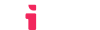Receiving your first launch
If you are reading this, you have successfully registered your tool with an LMS. Now you are ready to receive to your first LTI® Launch.
The LTIAAS launch redirection
When a user clicks on a link to your tool in the LMS, LTIAAS will receive a launch request and perform the LTI® protocol handshake on your behalf. After both parties' identities are verified, LTIAAS will redirect the user to your application's registered target launch URL.
You can also add any query parameters you want to the LTIAAS launch URL, as they will be passed along to your application's registered target launch URL during subsequent LTI® launches.
Content item URL:
Final target URL after LTI® launch:
https://your.application.com/your-launch-endpoint?resource=123
These parameters can be used to identify which of your application's resources is linked to a certain activity. You can check our Deep Linking guide to know more about this.
Dealing with errors during the launch
If you run into any errors during your launch process, please check our troubleshooting section.
Next steps
Now that you have successfully received your first LTI® launch, here are a few possibilities to expand your LTI® integration even further:
Display a simple tool
This is our most basic use case, you just want to display a simple tool to the user, without any authentication or context based customization. No additional work is needed to achieve this. After LTIAAS redirects the user to your application, all you need to do is display the content you want users to see.
Retrieve the ID Token and perform SSO
The ID Token is the main piece of data in the LTI® protocol, it's sent by the LMS to the LTI® tool and contains information regarding the current LTI® launch, this includes user information, LMS information, launch context information and everything you need to use the many LTI® services.
You can use the information contained in the ID Token to perform SSO and authenticate users into your application, automatically logging them into a preexisting account or provisioning a new one on the spot. To learn more about this, please check our Retrieving ID Token guide and its Performing SSO section.
Besides performing SSO, you can also use the ID Token information to customize your tool's UI or content based on the LMS, course, and/or user role.
Retrieve roster information
The LTI® protocol allows you to retrieve roster information for an LMS context through the Names and Roles Provisioning service. LTIAAS gives you access to this service through the Memberships API endpoint. To learn more about this functionality, please check our Retrieving course roster guide.
Manipulate user grades
The LTI® protocol allows you to manipulate user's grades and LMS grade lines through the Assignment and Grades service. LTIAAS gives you access to this service through the Line Items API endpoint. To learn more about this functionality, please check our Manipulating grade lines guide and Manipulating grades guide.
Serving multiple resources through your tool
If your application is a hub of multiple resources and/or activities, the LTI® protocol makes this easy to manage through the Deep Linking service. You can use this service to allow teachers and administrators to select one specific resource from your application when creating an activity in the LMS. LTIAAS gives you access to this service through the Deep Linking flow and API endpoint. To learn more about this functionality, please check our Performing Deep Linking guide.