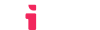LMS Setup
Introduction
The LTI® protocol requires each LTI® Tool and LMS that want to communicate to know about one another. When using LTIAAS, this is achieved through the following registration process:
- The LTI® tool is registered into the LMS using LMS-specific instructions.
- The LMS provides a unique
Client IDfor that registration. - The
Client IDis used to perform a platform registration within LTIAAS.
Dynamic Registration - the easy way out
The easiest way to register a tool with an LMS is with Dynamic Registration. Currently, Moodle (3.10 or higher), and BrightSpace support Dynamic Registration.
Dynamic Registration automates the registration process by exposing a single Dynamic Registration Endpoint that is provided to the LMS. To use this feature, the Dynamic Registration option must be chosen when creating the account.
Each LMS has a different place where Dynamic Registration is initiated. But the same Dynamic Registration URL can be used for all LMSes that have the feature implemented.
Manual Registration
For LMSes that do not support dynamic registration (i.e. Canvas, Blackboard, and older Moodle instances), or LTIAAS accounts without the Dynamic Registration feature, the registration process must be done manually.
Section summary
This section breaks down the setup process for many of the most popular LMSes.
📄️ Moodle
How to set up your LTI® tool in the Moodle LMS.
📄️ Canvas
How to set up your LTI® tool in the Canvas LMS.
📄️ Blackboard
How to set up your LTI® tool in the Blackboard LMS.
📄️ Brightspace
How to set up your LTI® tool in the Brightspace LMS.
📄️ Schoology
How to set up your LTI® tool in the Schoology LMS.
📄️ Others
How to set up your LTI® tool in any LMS.
Next steps
If you already have your LTI® tool set up in an LMS, you can start receiving LTI® launches. Please see the Receiving your first LTI® launch guide for more information.